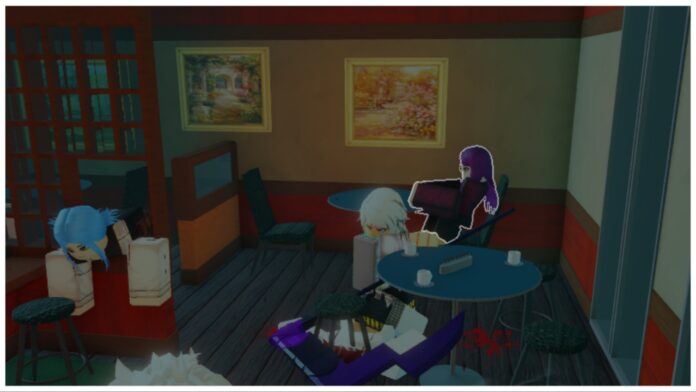Feeling out of control? This Ghoul RE Controls Guide reminds you of all the main keybinds to play the game including UI, Combat, and movement!
Start playing Ghoul RE on Roblox. For more on this Tokyo Ghoul-inspired game, check out our Ghoul RE Ghoul Clans Guide and Ghoul RE Kagune Tier List.
Ghoul RE Controls Guide
After some adjusting, the controls will feel like second nature and you’ll no longer need the help of this handy guide. But, until then, settle in as I tell you all the keybinds and their corresponding action.
Whilst you’re learning the controls, feel free to bookmark this page and check back as a reminder!
Combat Controls
- M1 (Left-click)
- Perform a basic punch attack.
- M2 (Right-click)
- If triggered during combat, the player will perform a feint. However, if attacking the enemy with a second variant available, it will perform its leading ability.
- Q
- Perform a Roll. This move has a small cooldown, but in combat allows the player to deflect and start a counterattack.
- Z, X, and C
- The main buttons per each Skill for Kagune and Quinque users. Each move is unique to the player’s build and available movesets and automatically binds when unlocked.
- B
- Grips enemies after they’ve fallen. A finishing move that preps enemies for devouring if you’re a Ghoul, or simply ensures they perish if you’re a CCG member.
- R
- Perform the critical attack of your Kagune/Quinque if you have enough hunger/energy to execute the move.
- V
- Grab and carry an opponent during combat.
- CTRL+J
- Equip and activate the player’s Arata or Kakuja depending on their availability.
Ghoul Combat Controls
Ghoul players will need to remember additional keys to ensure they thrive and survive!
- L
- Equip and unequip their disguise mask.
- CTRL+B
- Devour another entity.
- CTRL/TAB + 1 or 2
- Toggle the current Kagune variant.
Movement Controls
- W, A, S, and, D
- The standard movement keys for forward, left, backwards, and right.
- Q
- Perform a quick dash, which enters cooldown when triggered.
Other/UI Controls
- M
- Open the main menu of the game, this is where players alter their Stats and edit settings.
- T
- Browse the Emote Wheel.
- P
- Toggle the nearby important locations icons on and off.