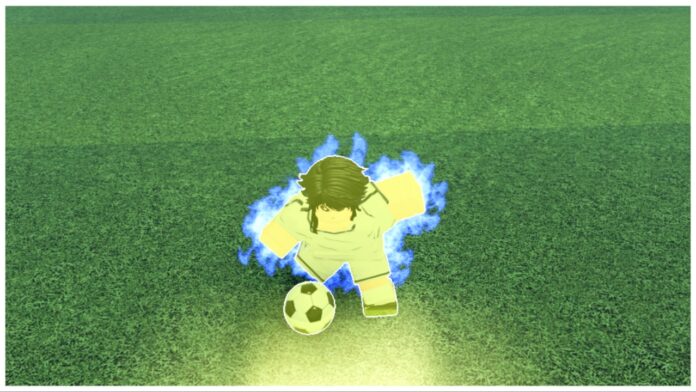Take back control with this complete LockOver Controls Guide! Here, I jog your memory on each key bind so you don’t fumble on the field.
Start playing LockOver on Roblox. For more on this Blue Lock-inspired title, check out our LockOver Titles Guide. Or, if you’re a fiend for freebies, you might like our regularly updated LockOver Codes Guide.
LockOver Controls Guide
In the heat of a match, it is easy to get fog-brained and forget the core button combinations for different movements. However, if you and your team want to secure the win, you’ll need to lock in and not let them down! Let’s get into the main buttons needed for smooth gameplay.
- Shift – Toggles between a jog and a sprint.
- M1 (Left Click) – Kick the ball, holding M1 charges the force of the kick.
- M2 (Right Click) – Triggers your predetermined Playstyle special move.
- M – Customise and equip your keyboard toolbar for a variety of Skills.
- This is where you assign Weapon and Flows to a key. Typically, the game encourages the use of Q, E, R, X, C, Z, V, and H.
- ALT – Toggles Shiftlock on and off. Shift Lock clips the camera to an angle to help with tricky shots and smoother movement!
- T – Call a Teammate to encourage them to pass the ball when you’re open.
- F – Tackle another player to remove the ball from them.
- G – Triggers the generic Flow applying a decent speed and offense buff.
How To Remember Each Key
It’s tricky when you play a new game and the keys don’t mirror that of previously explored titles. So, to remember each control, I recommend entering Free Play and practising solo or with other learning players to get accustomed to each move.
In no time, you’ll be a pro and feel confident taking on the main game, supporting your team from any position!